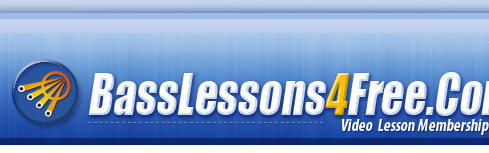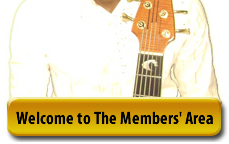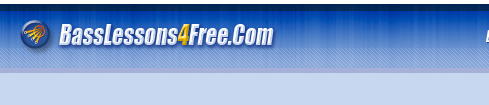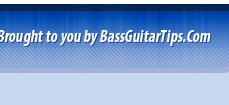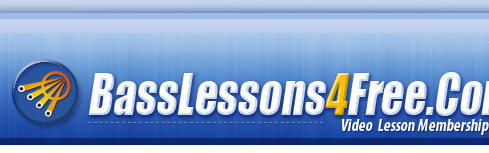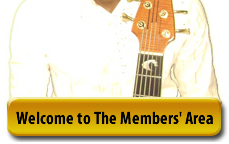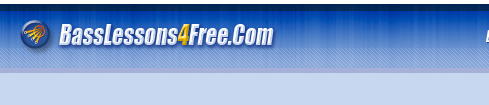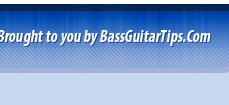The single easiest way to ensure our emails get through to you no matter what e-mail system you're using is to add our email address to your address book. The email address you're adding is Email@BassLessons4Free.com |
But to be doubly sure, here's a more detailed and individual look at the 'whitelisting' process for many of the more popular email providers.
|
| AOL |
For AOL version 9.0: Add our email address to your "People I Know" list.
- Open the last email you received from Alex Sampson/BassLessons4Free.
- Click the Add Address button (over on the right) to add that sender to your "People I Know" list.
The easiest way to do this is to just send a BLANK email to Email@BassLessons4Free.Com and that will do the job of adding us to YOUR "People I Know" list.
If you're using an earlier version of AOL, you'll need to set your Mail Controls instead. Here's how:
- Go to Keyword Mail Controls.
- Select the screen name the email from Alex is coming to.
- Click Customize Mail Controls For This Screen Name.
For AOL version 8.0: Select Allow email from all AOL members, email addresses and domains.
- Click Next until the Save button shows up at the bottom.
- Click Save.
For AOL version 7.0: In the section for "exclusion and inclusion parameters", include the domain of the "From" address (BassLessons4Free.Com).
|
| Yahoo |
To ensure that email from Alex Sampson/BassLessons4Free is delivered to your Yahoo Inbox (not the Bulk Mail folder), you can instruct Yahoo to filter it to your Inbox. Here's how:
- Open your Yahoo mailbox.
- Click Options.
- Click Filters.
- Next, click Add Filter.
- In the top row, labeled From header:, make sure contains is selected in the pull-down menu.
- Click in the text box next to that pull-down menu, then enter the address Email@BassLessons4Free.Com
- At the bottom, where it says Move the message to, select Inbox from the pull-down menu.
- Click the Add Filter button again.
|
| Hotmail |
If you're using Hotmail, you can ensure that email from Alex Sampson/BassLessons4Free is delivered to your Inbox by adding the "From" address to your Safe List. Here's how:
- Log on and click the Mail tab to get into your mailbox.
- Click Options (it's over at the top right, next to Help).
- Click Junk e-Mail Protection.
- Select Safe List.
- In the space provided, enter the address Email@BassLessons4Free.Com
- Click Add.
- When you see the address you entered in the Safe List box, click OK.
Alternatively, you can add the "From" address to your Contacts list:
- Open the most recent e-mail from the sender you want to whitelist.
- Click the Save Address button. (It's over to the right in the line of options just above the e-mail.)
- Click OK.
|
| Outlook 2003 |
If you're using Outlook 2003 for your e-mail, you can make sure email from Alex Sampson/BassLessons4Free is delivered to your Inbox by letting Outlook know you consider it safe. There are a few ways you can do this:
- Open any e-mail from us that you've already received, then add our email address (Email@BassLessons4Free.Com) or domain name (BassLessons4Free.Com) to your Safe List.
Or…
- Add the address Email@BassLessons4Free.Com to Personal Contacts in your Outlook Address Book.
Or…
- Open any e-mail you got from us, then select Mark as Not Junk
- Add our domain name (BassLessons4Free.Com) to your Safe List.
|
| Earthlink |
If you're using Earthlink, you can make sure email from Alex Sampson/BassLessons4Free is delivered to your Inbox by adding the sending address to your Address Book. Here's how:
- Click on Address Book (it's over on the left, below your Folders).
- When your Address Book opens, click the Add button.
- On the Add Contact screen, find the Internet Information box.
- Enter the address Email@BassLessons4Free.Com into the top Email box.
- Click Save.
|
| MSN |
If you're using MSN version 9 for your e-mail, you can make sure email from Alex Sampson/BassLessons4Free is delivered to your Inbox by adding the sending address to your Safe List. Here's how:
- Click on Settings: E-mail | Junk e-mail (it's at the bottom left of the screen, just above Calendar).
- On the E-mail settings screen, click Junk E-Mail Guard.
- Select Safe List.
- In the space provided under "Add people to the safe list", enter the address Email@BassLessons4Free.Com
- Click Add.
For older versions of MSN, you add our sending address to your Safe List like this:
- Click on E-mail settings (it's at the bottom left of the screen, just above Calendar).
- On the E-mail settings screen, click Junk Mail.
- Select Safe List.
- Click Add an item to this list.
- When the Add To Safe List box appears, enter the address Email@BassLessons4Free.Com
- Click Add.
|
| Verizon |
If you're using Verizon for e-mail, you can ensure that email from Alex Sampson/BassLessons4Free is delivered to your Inbox by adding the "From" address to your Safe List. Here's how:
- Go to your Verizon Inbox.
- Click Options.
- Select the Block Senders tab (near the top of the screen).
- On the Block Senders screen, you'll see both a "Block Sender List" and a "Safe List". In the space where it says, "Enter e-mail address or sub domain to always accept even if the domain is blocked", enter the address Email@BassLessons4Free.Com
|
| gMail |
If you're using Google's gmail for e-mail, you can ensure that email from Alex Sampson/BassLessons4Free is delivered to your Inbox by either adding the sending address to your Contacts list or by marking any incorrectly filed e-mail as "Not Spam". Here's how:
- Open the latest e-mail you successfully received from us.
- Click the More Options link. It's on the title line of the e-mail, over on the right, next to the date. (If you see "Hide Options" instead, then you already have the extra options visible and can just skip this step.)
- When the extra options are visible (just below the subject line), click the Add sender to contacts list link.
Alternatively, you can just send an e-mail to Email@BassLessons4Free.Com and that will add the address to your Contacts list automatically.
Even if the e-mail you send doesn't get through (for whatever reason), the act of sending it does the job of putting the address into your Contacts list.
If one of your email letters from Alex Sampson/BassLessons4Free has been filtered into the Spam folder, you can prevent that ever happening again:
- Click on the Spam link to open your Spam folder.
- Click on the wrongly filtered e-mail to open it.
- Click the Not Spam button at the top of the e-mail (right next to "Delete Forever").
|
| SpamCop |
If you're using SpamCop to filter your incoming e-mail, you can exempt email from Alex Sampson/BassLessons4Free from the filtering process by adding the "From" address to your Whitelist. Here's how:
- Open your browser and go to this page: http://webmail.spamcop.net/
- Log into your SpamCop account.
- Click on the Options icon in the toolbar.
- Under Mail Management (in the middle), click SpamCop Tools.
- Select Manage your personal whitelist.
- Near the bottom, where it reads "Click here to add to your whitelist", click on Click here.
- Enter the address Email@BassLessons4Free.Com in the first empty slot.
- Click Submit.
|
| SpamAssassin |
If you're using Spam Assassin to filter your incoming e-mail, you can exempt email from Alex Sampson/BassLessons4Free from the filtering process by adding the "From" address to the Whitelist in your User Preferences. Here's how:
- Search your hard drive for the spamassassin folder, then open it.
- In that folder should be a file named user_prefs. Open it with a text editor (Notepad, for example). If there is no such file, you can create it. The detailed instructions are at http://spamassassin.taint.org/doc/Mail_SpamAssassin_Conf.html.
- Make a new (blank) line in the file. On that line, enter whitelist_from, followed by the address Email@BassLessons4Free.Com
- Save the file and close it.
|
| Spamkiller |
If you're using McAfee's Spamkiller to filter your incoming e-mail, you can exempt email from Alex Sampson/BassLessons4Free from the filtering process by adding the "From" address to your list of Friends. Here's how:
- On the Spamkiller sidebar, click Friends.
- Click Add.
- Enter the address Email@BassLessons4Free.Com
- Click the OK button.
|
| Mailblocks |
If you're using Mailblocks to filter your incoming e-mail, you can exempt email from Alex Sampson/BassLessons4Free from the filtering process by adding the "From" address to your "Accept Mail From" list of addresses. Here's how:
- In Mailblocks, click the Addresses tab.
- Select New.
- Enter the address Email@BassLessons4Free.Com
- In the Receiving Options, select Accept Mail From This Address.
- In the Other Options, make sure Display in People Picker is not selected.
- Click Submit.
- Click OK.
|
| MailShield |
If you're using MailShield to filter your incoming e-mail, you can exempt The email from Alex Sampson/BassLessons4Free from the filtering process by adding the "From" address to your list of Friends. Here's how:
- On the MailShield toolbar, click Friends.
- Click Add.
- Enter the address Email@BassLessons4Free.Com
- Click the OK button.
|
| MailWasher |
If you're using MailWasher to filter your incoming e-mail, you can exempt e-mail from the filtering process by adding the address email@BassLessons4Free.Com to your list of Friends.
Here's how:
- In MailWasher, select Tools.
- Select Blacklist & Friends.
- On the right-hand side is the "Friends" list. Click the Friends Add button.
- Select Plain email address.
- Enter the address Email@BassLessons4Free.Com then click OK
- Click OK again.
|
Spam Inspector |
If you're using Spam Inspector to filter your incoming e-mail, you can exempt email from Alex Sampson/BassLessons4Free from the filtering process. Here's how:
- Open Outlook.
- On the Spam Inspector menu or toolbar, find and select Manage Friends List .
- In the Add a New Friend area, select E-mail .
- Enter the address Email@BassLessons4Free.Com
- Click the >> (add) button.
- Click Close .
|
Spam Interceptor |
If you're using Spam Interceptor to filter your incoming e-mail, you can exempt email from Alex Sampson/BassLessons4Free from the filtering process. by adding the address Email@BassLessons4Free.Com to your list of Trusted senders.
Here's how:
- Open Spam Interceptor and select Authentication Lists .
- Click Trusted .
- Enter the address Email@BassLessons4Free.Com
- Click Add.
|
Spam Sleuth |
If you're using Spam Sleuth to filter your incoming e-mail, you can exempt The email from Alex Sampson/BassLessons4Free from the filtering process by adding the address Email@BassLessons4Free.Com to your list of Friends.
Here's how:
- Open Spam Sleuth.
- From the File menu, select Configure .
- In the Friends category, make sure Active is selected.
- In the space provided for the list, make a new (blank) line and on it enter the address Email@BassLessons4Free.Com
- Click OK.
|
SpamButcher |
If you're using Spam Butcher to filter your incoming e-mail, you can exempt email from Alex Sampson/BassLessons4Free from the filtering process by adding the address Email@BassLessons4Free.Com to your Known Senders list.
Here's how:
- Open Spam Butcher and click the Configure button.
- Select the Known Senders tab.
- Under Known Good Senders and Recipients, click Add.
- Enter the address Email@BassLessons4Free.Com
- Click OK.
|
Spameater |
If you're using Spameater to filter your incoming e-mail, you can exempt email from Alex Sampson/BassLessons4Free from the filtering process by adding the address Email@BassLessons4Free.Com to your list of Approved Senders.
Here's how:
- On the Spameater sidebar, click Filters.
- Select the Approved Senders tab.
- Click Add Filter.
- In the Address space, enter the address Email@BassLessons4Free.Com
- For Address Type, select Full Email Address .
- Click OK.
|
SpamNet |
If you're using Cloudmark's SpamNet to filter your incoming e-mail, you can exempt email from Alex Sampson/BassLessons4Free from the filtering process by adding the address Email@BassLessons4Free.Com to your Whitelist.
Here's how:
- Open your Outlook Inbox.
- On the Cloudmark SpamNet toolbar, click Options .
- Click Advanced.
- Select the Whitelist tab.
- Click the Add button.
- Enter the address Email@BassLessons4Free.Com and click the OK button.
- Click OK again, then Yes, then OK one last time.
|